Table of Contents:
- Get started
- What Online Dealer Services is
- Introduction
- Who can use the service
- Goal of the service
- Set up your account
- Introduction
- How to create your account
- How to sign in to your account
- How to add additional employees to your dealership in Online Dealer Services
- What Online Dealer Services is
- Create and submit transactions
- Types of transactions you can do with Online Dealer Services
- Introduction
- Vehicle types accepted in Online Dealer Services
- Online Dealer Services transaction types
- What your customer needs to provide
- Introduction
- Paperwork
- E-signature
- Transaction videos
- Introduction
- How to title a vehicle and transfer a plate
- How to title a vehicle and apply for a new plate
- How to transfer a vehicle to your dealership’s name
- How to process a fleet transaction
- How to edit a transaction with missing attachments
- How to edit a transaction with missing or incorrect vehicle information
- Types of transactions you can do with Online Dealer Services
- Edit and review past transactions
- Transaction history table
- Introduction
- What each transaction status message means
- Transaction receipts
- Customer receipts
- Confirmation of ownership transfer
- Rejected transactions
- Transaction history table
1. Get started
1a. What Online Dealer Services is
1a i. Introduction:
Online Dealer Services allows you to submit customer applications to title, plate and permit vehicles online. You can choose to pick up official documents at an Access Nova Scotia location or Registry of Motor Vehicles Office or have them mailed to your customer or dealership. The service is a collaboration between licensed dealerships and the Government of Nova Scotia.
1a. ii. Who can use the service
Licensed Nova Scotia motor vehicle dealers and approved rental agencies can use Online Dealer Services.
1a iii. Goal of the service
The goal of Online Dealer Services is to make it easier for dealers to register the vehicles they sell by increasing efficiencies and lowering the number of rejected transactions.
1b. Set up your account
1b. i. Introduction
Your Online Dealer Services account allows you to securely submit digital applications to Access Nova Scotia. Each staff member at your dealership who uses the service needs their own account in Online Dealer Services. All of the accounts for your dealership will be linked together with your dealership master number so you can see transactions other people at your dealership are working on.
1b ii. How to create your account
- Complete a short survey to apply for Online Dealers Services
Applications to start using Online Dealer Services are accepted on an ongoing basis. This survey will ask a few questions about your dealership such as contact information, number of employees, and your typical transaction volume. Service Nova Scotia will contact you with the next steps. Go to novascotia.ca/dealerservices to find a link to the survey. - Submit your Direct Deposit for Electronic Funds Transfer (EFT) Form
All transactions through Online Dealer Services are completed using electronic funds transfers (EFTs). Service Nova Scotia sends you the required form for your EFT information.- Complete the form provided by Service Nova Scotia.
- Service Nova Scotia will provide the contact information to send your completed EFT form via email or fax to set up electronic funds transfers (EFTs).
- Create an account
- Receive confirmation from Service Nova Scotia that your electronic funds transfer information has been processed.
- Click on the “Start now” button on novascotia.ca/dealerservices
- Read the instructions.
- Create a username and password.
- Answer some security questions.
- Activate your account with a code sent to your email
- Enter your dealership master number when you sign in again.
Service Nova Scotia approves your account and notifies you when you’re able to use the service.
If you’re the first person at your dealership using the service you must have dealership signing authority. As the first user, you’re an admin for your dealership’s account. As admin, you can approve or reject new users.
1b iii. How to sign in to your account
- Click on the “Start now” button on novascotia.ca/dealerservices
- Enter your username and password under the “Already have an account?” section.
- Click “Sign in” to get to the Online Dealer Services home page where you can see recent transactions from your dealership and start a new transaction.
1b iv. How to add additional employees to your dealership in Online Dealer Services
Employees will need to follow the steps to create their own account and then request access to the dealership by entering the dealership master number as the last step of sign up.
Your designated admin for Online Dealer Services can approve new users and remove users who no longer work at the dealership by following these steps:
- The admin signs in to their Online Dealer Services account.
- If a new user has requested access, there will be a message on the home page after sign in.
- Click the “Manage users” link.
- Approve or reject new users or edit the roles of existing users by changing their role in the drop-down menu in the table and selecting “Save”.
2. Create and submit transactions
2a. Types of transactions you can do with Online Dealer Services
2a. i. Introduction
Online Dealer Services allows you to title, permit and plate vehicles.
- Sign in to start a new transaction.
- Enter your customer’s information.
- Have your customer present to electronically sign the transaction.
- Save the transaction at any time to return to it later.
2a. ii. Vehicle types accepted in Online Dealer Services
You can use Online Dealer Services with the following vehicles types:
- new vehicles
- used vehicles registered in Nova Scotia
- passenger vehicles
- light trucks
- motorcycles and mopeds
The table illustrates what vehicles are accepted in Online Dealer Services:
| Body type | Image | Description |
|---|---|---|
| 2 Door Hatchback - 2B |  |
|
| 2 Door - 2D |   |
|
| 3 Door Sedan - 3D |  |
|
| 4 Door Hatchback - 4B |  |
|
| 4 Door Sedan - 4D |  |
|
| 4 Door Station Wagon - 4W |  |
|
| 6 Door Sedan - 6D |  |
|
| Cab and Chassis - CB | 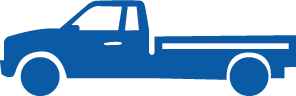 |
|
| Convertible - CV | 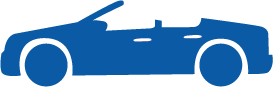 |
|
| Motorcycle - MC | 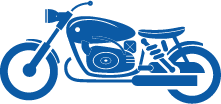 |
|
| Multi-purpose/SUV - MP |  |
|
| Pick-up - PK |  |
|
| Van - VN | 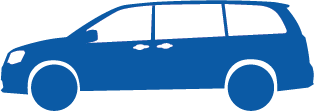 |
|
Vehicles not included in the Online Dealer Services require you to visit an Access Nova Scotia location in person. The vehicle types not included are:
- vehicles weighing over 4,500 kg
- trailers
- vehicles registered outside of Nova Scotia
2a iii. Online Dealer Services transaction types
Titling and registering: You can use Online Dealer Services to register new and used vehicles in your customer’s name or your dealership’s name.
Plating and permitting: You can use Online Dealer Services to apply for a new plate (Regular, Acadian, Gaelic, Mi’kmaq, Buy Local, Conservation, Motorcycle) or transfer an existing plate (specific plates type here). If your customer has an expired plate, or the plate is within 60 days of expiring when they transfer their plate, they can apply to renew it at the same time.
Vehicle plate types included in Online Dealer Services
| Plate Type | New Plate | Plate Renewal | Plate Transfer | Vehicle Class |
|---|---|---|---|---|
| Regular | 10, 20 | |||
| Conservation | 10, 20 | |||
| Acadian Flag | 10, 20 | |||
| Buy Local | 10, 20 | |||
| Gaelic | 10, 20 | |||
| Mi'kmaq | 10, 20 | |||
| Accessible | 10, 20 | |||
| Amateur Radio | 10, 20 | |||
| Firefighter | 10, 20 | |||
| Volunteer Firefighter | 10, 20 | |||
| Search and Rescue | 10, 20 | |||
| Veteran | 10, 20 | |||
| Personalized Plate | 10, 20 | |||
| Motorcycle | 11 | |||
| Veteran Motorcycle | 11 | |||
| Personalized Plate - Motorcycle | 11 | |||
| Motor Driven Cycle | 13 | |||
| Commercial | 20 | |||
| Fishing | 20 | |||
| Farming | 20 |
Vehicle Plate types excluded from the service
Visit an Access Nova Scotia location to apply for or renew an excluded plate. Excluded plate types are:
- Restricted
- New Dealer
- Used Dealer
- Restricted - Motorcycle
- Motorcycle Dealer
- Prorate
Temporary and in-transit permits: Online Dealer Services can issue temporary and in-transit permits to customers without a valid plate. You still use the temporary permit book and write the permit expiry date by hand, but you can leave the back of the permit blank if you print your temporary permit from Online Dealer Services.
2b. What your customer needs to provide
2b. i. Introduction
You need to collect information like address, insurance provider and signatures from your customer.
2b. ii. Paperwork
Paperwork for a customer transaction must be scanned and uploaded on the “Attachments” page for each transaction. For new vehicles, the Registry of Motor Vehicles requires a copy of the New Vehicle Information Statement (NVIS). For used vehicles, the Registry of Motor Vehicles requires a completed Certificate of Registration, Form 8E, or combination of the two.
If the NVIS is missing, attach the Bill of Sale along with a letter on your dealership's letterhead explaining why. If the Certificate of Registration is missing, complete a Form 8E – Motor Vehicle Dealer Title Transfer and upload a scanned copy on the “Attachments” page.
If your vehicle requires additional documents, you are able to attach up to 5 documents per transaction.
2b. iii. E-signature
Your customer needs to electronically sign for the vehicle title, plate and permit. To do this, they draw their signature in the signature field using a mouse, trackpad, stylus or finger.
2c. Transaction videos
2c. i. Introduction
These short videos will walk you through each step of common transaction types in Online Dealer Services:
2c i. How to title a vehicle and transfer a plate
2c ii. How to title a vehicle and apply for a new plate
2c iii. How to transfer a vehicle to your dealership’s name
2c iv. How to process a fleet transaction
2c v. How to edit a transaction with missing attachments
2c vi. How to edit a transaction with missing or incorrect vehicle information
3. Edit and review past transactions
3a. Transaction history table
3a. i. Introduction
The transaction history table shows all the transactions started and completed in your dealership, as well as their status. All Online Dealer Services users at your dealership can see and edit draft transactions in the table. The table is updated in real time when transactions are processed at an Access Nova Scotia location.
3a. ii. What each transaction status message means
Online Dealer Services uses several status messages to let you know what action is required next. They are:
Saved draft: This is an incomplete transaction that does not have a customer signature.
Saved draft – ready for final review: This is a transaction that has a customer signature but needs someone to review it or upload an attachment before submitting it.
Ready to submit: This is a transaction that has a customer signature and all the necessary attachments. It is waiting in the cart, ready to be submitted.
Submitted to Access Nova Scotia: This is a transaction that is waiting to be processed by an Access Nova Scotia location. Transactions are processed within 1 business day of being submitted.
Approved: This is a transaction that has been reviewed and fully processed by an Access Nova Scotia location. When a transaction is approved, you receive a Confirmation of Ownership Transfer document in your Transaction History table that proves that the vehicle is registered to a customer. Payment is automatically withdrawn from your account nightly.
After a transaction gets approved, any physical documents that you submitted digitally(example: the original NVIS or Certificate of Registration) can be destroyed or filed for your own records.
Missing attachment: An attachment that was required to complete the transaction was not found. You can re-submit the transaction with the correct attachment without having to re-enter other information. For example, you may have attached the wrong NVIS, so it didn’t match the vehicle information that was received.
Incorrect vehicle information: Some of the vehicle information entered in Online Dealer Services doesn’t match the information included in the vehicle documents. Access Nova Scotia specifies what you need to change before re-submitting.
Rejected: Transactions that are rejected need to be re-started online or completed in person. Reasons why a transaction is rejected may vary, but Access Nova Scotia always provides a message that explains why the transaction could not be processed. If you re-start a transaction online, your customer needs to sign electronically again.
3b. Transaction receipts
3b. i. Customer receipts
After your customer reviews the application and provides their e-signature, a printable document is generated. This may be:
- Temporary or in-transit permit – Temporary and in-transit permits now have two parts:
- Temporary or in-transit permit from your dealer permit book. Write the expiry date on the front of the permit and draw a line through the fields on the back of the permit. Your customer needs to sign and date the back of this permit in the spaces provided. Display the permit in the customer's vehicle window
- Online Dealer Services Printed Document. Print the Temporary or in-transit registration permit document and give it to your customer to keep in their vehicle. This document includes customer and dealer information.
- Plate transfer confirmation – If a customer has transferred a plate they already own, this document will need to be in their vehicle.
- Plate transfer and renewal – If a customer transfers a plate that is expired or within 60 days of expiring and renews it with Online Dealer Services, they will receive this document that must be kept in their vehicle.
- No printable document – If a customer decides to title a vehicle without getting a temporary permit or transferring a plate, they don’t receive a printable document.
3b. ii. Confirmation of ownership transfer
This document can be used to prove to a manufacturer that the vehicle was sold and registered to a new owner. The document includes the VIN, vehicle information and customer name. It replaces the need to photocopy Certificates of Registration from Access Nova Scotia.
3c. i. Rejected transactions
If your transaction is rejected, it cannot be corrected and re-submitted to Access Nova Scotia. If you’re not sure why your transaction was rejected, you can call 902-424-5200 or 1-800-670-4357 toll-free in Nova Scotia to speak with a customer service representative who can help.
If you’re unable to correct the transaction using Online Dealer Services for your customer, you have a few options:
- The customer can come into Access Nova Scotia with their paperwork and complete the transaction themselves.
- The customer can come back to your dealership and complete and sign the required paperwork for the dealer to drop off at Access Nova Scotia.
